Schedule Revision Requests
Students can submit schedule revision requests through the Enrollment Wizard after appropriate deadlines have passed. All requests will be routed to the appropriate individuals for review, which may include advisors.
Navigate to the Schedule Revision Request
MyPack Portal > Student Information System homepage > Advising tile > Advisor Center menu item > Advisor Schedule Revision menu item
- Log into MyPack Portal
- Select the ‘Student Information System’ homepage
- Select the ‘Advising’ tile
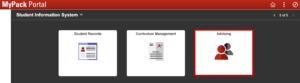
- On the left hand navigation bar, select ‘Advisor Center’
- From the navigation list, select ‘Advisor Schedule Revision’

Completing Requests
Any outstanding requests that require advisor attention will be displayed on the Advisor Schedule Revision page. Advisors will also receive an email notification when a request is awaiting review.
Actions requiring advisor input or feedback (similar to previous Supplemental Data Form):
- Adding a course exceeding the repeat maximum (R3)
- Dropping or swapping a course after the Drop/Revision Deadline
- Changes to the class grading basis after the Drop/Revision Deadline
Once completed, the request will move to the next approver, if applicable.
Student Process
MyPack Portal > Student Information System homepage > Planning & Enrollment tile > Enrollment Wizard menu item
- Log into MyPack Portal
- Select the ‘Student Information System’ homepage
- Select the ‘Planning & Enrollment’ tile

- On the left hand navigation bar, select ‘Enrollment Wizard’
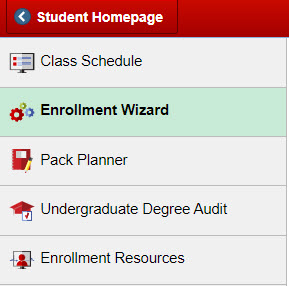
- Select the appropriate Term from the dropdown menu
- Complete enrollment action(s) as normal.
Note: Requests to add courses after Census Date or drop/edit courses after the Drop/Revision deadline will require approval. - A wrench icon will appear under Status for actions awaiting approval
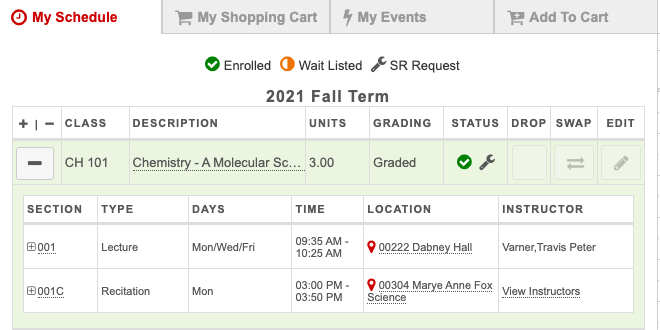
 Once completed, the request will be approved and the change will be reflected on the student’s schedule.
Once completed, the request will be approved and the change will be reflected on the student’s schedule.