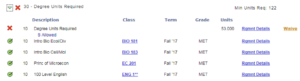Degree Audit
The Degree Audit allows advisors to view their advisees' enrollment history in order to help students plan their paths to graduation. Information on the student's view of their Degree Audits is available on the Student Services Center website.
Navigate to the Degree Audit
View a student’s Degree Audit from the Advisee Student Center:
MyPack Portal > Student Information System homepage > Advising tile > ‘Advisee Student Center’ folder > ‘Other Academics’ dropdown > ‘Degree Audit’ >>
- Log into MyPack Portal
- Select the ‘Student Information System’ homepage
- Select the ‘Advising’ tile
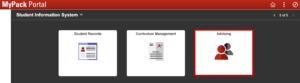
- On the left hand navigation bar, select ‘Advisee Student Center’
- Select a student from the drop-down menu at the top of the page
- From the ‘other academic’ drop-down in the ‘Academics’ section, select ‘Degree Audit’
View an advisee’s Degree Audit from the Advising Dashboard:
MyPack Portal > Student Information System homepage > Advising tile > Advisor Center folder > ‘Advising Dashboard’ tab > Personal Information section > View Degree Audit
Select a student from the ‘Change Advisee’ dropdown at the top of the Advising Dashboard page. Then select ‘View Degree Audit’ from within the Personal Information section.
Perform a Degree Audit
The Degree Audit shows all of the requirements for a student’s major or minor and how completed, enrolled and planned courses fulfill those requirements. Additional features include a breakdown of total units, cumulative and major GPA displays, and the What If? degree planning tool.
The Degree Audit landing page shows a student’s major(s) and/or minor(s), any intended majors or minors and any pending CODA requests.
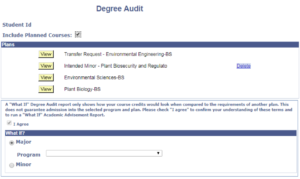
Performing a ‘What If?’ Audit
The ‘What If?’ feature of the degree audit allows advisors and their students to view how a student’s course credits would apply to another major or minor. Advisors may also use it to check CODA eligibility and to save an intended major or minor.
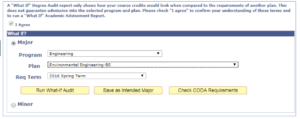
Requirement Completion Status
The following icons indicate completion status for each requirement in the Degree Audit:
| Completed: The requirement has been fulfilled | |
| Enrolled: The student is enrolled in a course that fulfills the requirement for either the current or upcoming term | |
| Incomplete/Late: The grade for a course that fulfills the requirement is incomplete or late (submitted past the Grades Due deadline) | |
| Planned: The student has added a course that fulfills the requirement to the Pack Planner and intends to enroll for a future term | |
| Unmet: The requirement has not yet been completed, enrolled in, or planned |
Degree Audit Features
Student Program Information
The top of the Degree Audit screen provides basic student program and curricula information and displays the cumulative GPA, the major GPA and graduation application status. Select the ‘Total Units’ link for a complete breakdown of a student’s credits; this includes a GPA summary, total units toward degree, total units remaining and non-degree units.
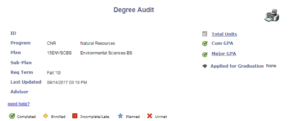
Program Requirements
The Degree Audit displays a student’s major requirements, how those requirements are being met and which requirements remain unfulfilled. Requirements may be a specific course or a list of course options from which a student may choose. Select ‘Rqmnt Details‘ for a complete list of courses that satisfy a particular requirement.
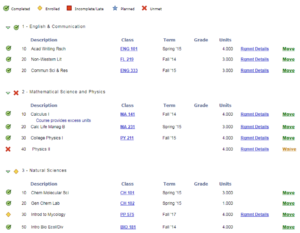
Requirement Completion Status
| Completed: The requirement has been fulfilled | |
| Enrolled: The student is enrolled in a course that fulfills the requirement for either the current or upcoming term | |
| Incomplete/Late: The grade for a course that fulfills the requirement is incomplete or late (submitted past the Grades Due deadline) | |
| Planned: The student has added a course that fulfills the requirement to the Pack Planner and intends to enroll for a future term | |
| Unmet: The requirement has not yet been completed, enrolled in, or planned |
Degree Units Required
This Degree Audit feature shows the minimum units required for the student’s major. Clicking on the green arrow opens the requirement detail to show which completed, current and planned courses are satisfying major requirements. Remaining hours are marked by a red X and totaled in the ‘Units’ column.