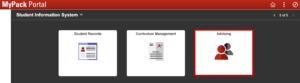Advisee SAP Appeal Roster
The Advisee SAP Appeal Roster is a tool that allows advisors to view their list of advisees who are eligible to appeal for continuation of enrollment and Financial Aid eligibility. More information on the SAP appeal process from the student point of view is available on the Student Services Center website.
Using the SAP Appeal Roster
The Advisee SAP Appeal Roster lists your advisees who are eligible to appeal for continuation and/or financial aid. You have the option to provide feedback for the students on your roster. You can submit feedback for students who are not your assigned advisees through the Student Center in MyPack Portal.
Advisors will be able to see whether a student is appealing for Financial Aid SAP or Academic SAP, if the student is a readmit, last term completed, appeal status, whether feedback is required, and if a plan needs approval. If you wish to provide feedback for a particular student, select the yellow ‘Feedback/Plan Approval’ button to begin. Be sure to save each stage of the feedback form. (See details below).
Use the instructions linked here to identify your students’ appeal status. The roster is divided into 2 tabs, Main and Details. Click on the button below to show all columns together.
![]()
Top Right Corner
- Find – Click to search for a particular student
- View All – View all rows on the same tab
- Expand – Zoom out into a separate window, allowing you to move the roster to a different screen

- Download – Export Advisor SAP Roster to Excel

Main Tab
- Advisor Name (only on Coordinator of Advising view) – First and last name of the student’s assigned academic advisor.
- Student ID – Individual student identification number.
- Name – Student’s last, first, middle names.
- Appeal Term – Student has started an appeal to enroll/receive aid for the term listed.
- If blank, no appeal has been started by the student
- Financial Aid SAP Appeal – A checked box indicates that the student must submit an appeal and have it approved to receive financial aid in a future semester.
- Academic SAP Appeal – A checked box indicates that the student must submit an appeal and have it approved to enroll in a future semester.
- Readmit – A checked box indicates that a student has been readmitted after missing at least 1 fall or spring semester, but the student is not yet eligible to enroll. Check the Financial Aid SAP and Academic SAP Appeal boxes to see which appeal(s) they need to submit.
- Academic Appeal Status/Financial Aid SAP Appeal Status:
- Blank – appeal has not been started
- Incomplete – appeal is missing at least 1 required item
- Submitted – appeal has been submitted and is complete
- Voting – at least 1 vote has been submitted
- Approved – appeal has been approved, and the student is eligible to enroll and/or receive financial aid
- Feedback Required – Students who have submitted an appeal in a previous term will require feedback on all subsequent appeals. Feedback can be submitted by someone who can speak to the student’s potential for success.
- Need Plan Approval – Students must have an approved Pack Planner for their financial aid appeal.
- Feedback Provided – A checked box indicates that feedback has been submitted on the student’s behalf.
- Academic Plan – Code for the major in which the student is enrolled.
- Feedback/Plan Approval – Click to provide feedback on the student’s potential success if allowed to continue enrollment.
Details Tab
- Name – Student’s last, first, middle names.
- Last Term Completed – The last semester that the student was enrolled.
- Term GPA – Semester grade point average earned during the last semester that the student was enrolled.
- Cumulative GPA – Overall grade point average that includes all grades earned at NC State.
- Financial Aid GPA – The grade point average earned, not including grade exclusions for undergraduate students.
- Academic Standing – Current status of the student as it relates to enrollment.
- Academic Warning (meets one of the following)
- A cumulative grade point average of less than 2.0 and a grade point deficit of 15 or less
- A cumulative grade point average above 2.0 and a term GPA below 1.0
- Good Standing
- A cumulative grade point average of at least a 2.0
- Suspended (meets one of the following)
- A cumulative grade point average of less than 2.0 and a grade point deficit greater than 15 at the end of any term
- Students on academic warning or probation who fail to maintain a term GPA of at least 2.0 for every subsequent fall, spring, and summer term
- Suspended – Readmitted on Prob
- Student will be placed on academic probation for one term after an appeal to return from academic suspension has been approved
- Academic Warning (meets one of the following)
- Academic Progress (⅔) Status – Students must successfully complete two-thirds (66.7%) of all Units Attempted. To successfully complete a course for the purposes of this calculation, students must have earned a grade of A, B, C, S, SR, CR, or D. To calculate the completion rate, the number of successfully completed hours is divided by the number of Units Attempted (including W and grade exclusions) and rounded up.
- Fail – Does not meet regulation
- Pass – Meets regulation
- Time to Degree Status – Students must graduate or be able to graduate before attempting more than 150% of the hours required for their degree program (e.g. 180 hours for a 120-hour degree program). Transfer credits accepted toward degree completion are counted as attempted hours.
- Fail – Does not meet regulation
- Pass – Meets regulation
- Approved Appeal Count – Number of previous appeals that the student has submitted and approved prior to the current one required.
- View Prior Feedback – Click to review the feedback that you have entered for that student. If you have not previously submitted feedback, you’ll see the message, “You have not provided any prior feedback for this student.”
- Email Address – Student’s preferred email address.